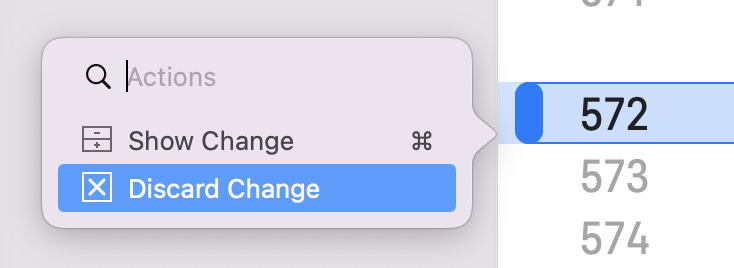To combine the excellent advice in this thread, all of which I had to follow to get this to work in Xcode 13:

(the center button with horizontal lines in the image below)
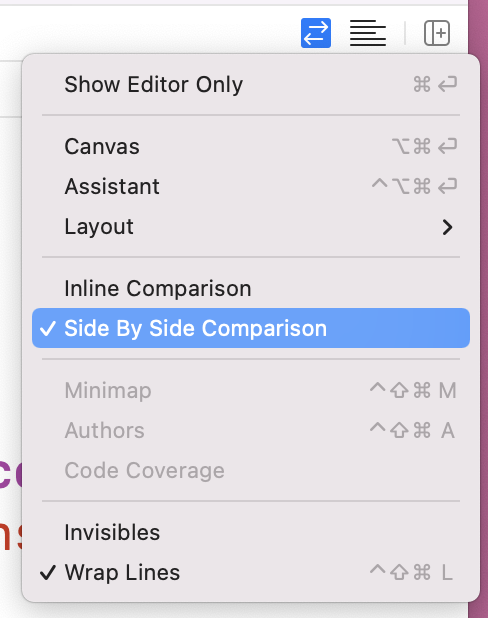
at the bottom right of the content window,

on the right hand side of the code review selection arrows. (If your project has a large history, it may take some time for the commit hash list to populate.)
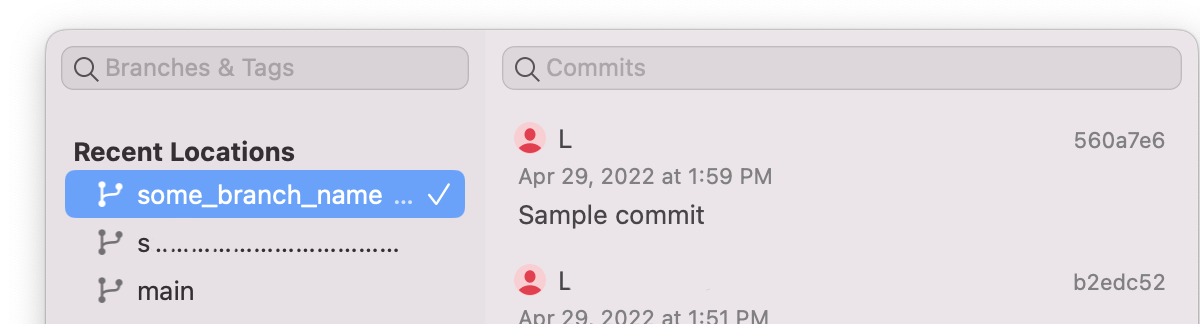
on the left hand side of the code review selection arrows. This may be already selected, but you may need to reselect Local Changes if you've been mucking about with options for awhile.

Your commit selection area should now look something like this:

Now scroll to a change and click the blue bar in the gutter of the left-side editor. This will reveal the "Discard Change" action you've been dreaming of!